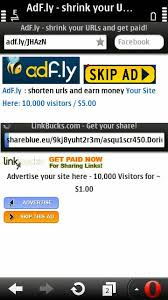 Many times mobile users struggle to bypass Adf links because it sticks to 1-5 seconds and doesn't show“SKipAD” Button.
Many times mobile users struggle to bypass Adf links because it sticks to 1-5 seconds and doesn't show“SKipAD” Button.Lets follow below method with Opera To Bypass It. Just Create a New Bookmark in Your Opera Mini or any other browser with address as given below:
javascript:showSkip();
Save it with the name of AdfKiller or any name you want, or you can simply paste it in the address bar when needed. Now whenever you click any Adf link then simply open your Adf Killr Bookmark.
It will start countdown from the second it was sticked.
Open the bookmark again until it shows “SkipAD” Button.
You can simply create a speed dial with the code (javascript) given above and whenever you open any Adf link in your opera Mini Browser.
Simply click * +(plus) Your Speed Dial No.
You Can Also Try It On Other Web Sites Which Stuck During Countdown.






