Tips To Get the Free Net connection In Airtel Live:-

Hi Friends everyone want to have the internet connection for free, but practically it wont possible in the real life because it was not provided by the server's like Airtel,Aircel,Vodafone. Here is the technique that was revealed here. Here this was discussed that the free internet connection without GPRS activation. But this was work only in the java phone's only ...
As soon as this was provided to the Android Phones..
This is the Nice trick To get the free Airtel GPRS:-
How To Do:-
- First of all you need to activate the GPRS connection in the Handset or mobile phone..
- Then Call to the 121 and activate the GPRS connection.
- If you Got GPRS connection then Follow the steps below.
- Tea-Shark Web Browser which gives the free net Connection.

- It also works in the Java Handset.

- To Download this Click Here.
- This Trick is Most probably Work in all type of Handsets
- Wanna Play game with Google Images Then Look at the last of this article.
Important Note :-
Viewers must be Check your Balance After few minutes of usage..
This software is only available in this site only .....
This is an Excellent Technique Found in Airtel
Check This out:-
Check This out:-

.jpg)










.jpg)
















