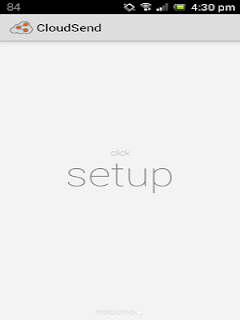One of the big improvements in Jelly Bean was the ability to let your phone or tablet convert your speech to text.
Phones have done that for a while now, but it generally meant sending your input over the air, doing the decoding in the cloud, and showing the result on your device.
Android can now do the text generation itself -- which makes it a speedier process, and possible even without an Internet connection.
Head over to "Language and Input" in the Settings app, then choose "Download offline speech recognition" under the "Voice Search" heading.
You'll be prompted to download a language pack for each language you want Android to recognize; once that's done you'll be able to dictate text even if Google's servers go down or you've got poor reception.